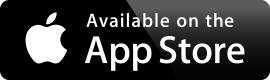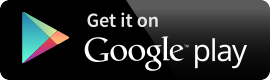AU2GO Mobile App
AU2GO is a web app accessible from any smartphone, tablet or mobile device.
AU2GO is a native app accessible from iOS and Android smartphones, tablets, or other mobile devices, including the Apple Watch. It provides important information at the fingertips of Adelphi University students, alumni, faculty, staff and visitors.
You can download the AU2GO app from the iOS App Store or Google Play.
AU2GO Homescreen Services
- Academic Calendar – Calendar of important academic dates
- Athletics – News and upcoming games
- Bulletin – plans of study
- Community Partnerships – View restaurants, businesses and attractions that have partnered with Adelphi for discounts and incentives
- Directory – Department and staff directory
- eCampus – All password-protected services are now conveniently located behind one eCampus tile (more information below)
- Emergency Contacts – Provides quick access to University emergency and weather advisory phone numbers
- Library – Various services offered by the library, all under one tile (more information below)
- Map – An interactive campus map with information about buildings on campus
- News & Events – University news and upcoming events
- Panther Pride – Panther Sprint game, Mascot Melt Shop game and stickers with “Put a Panther On It”
- Performing Arts – Tickets and upcoming events for AUPAC
- Shuttle – Shuttle Schedules
- University Tickets – Buy tickets for upcoming University events
- Visitor’s Guide – Information for visitors
eCampus
- Adelphi Alert – Allows users to edit their RaveAlert settings
- ADP iPay and eTime – View your earning statements, tax forms, etc.
- CLASS – Mobile version of CLASS
- Course Evaluations – Mobile version of Course Evaluations
- eBills – View your bills
- Gmail – Student, Faculty and Administrative email
- Handshake – Search jobs and internships on the mobile version of Handshake.
- Health Portal – Access to individual Health Service appointments/records
- Housing Service – Access to room reservations/room selection
- Moodle – Mobile version of Moodle
- MyAULife – Student Organizations
- Order Transcript – Order your official transcript
- Panther Pantry – Fill out the intake form
- Print Balance – View your current print balance
- Title IX – Report Sexual Harassment
Library Resources
- Ask a Librarian – Library contact information for specific questions
- Contacts – Contact information for departments within library
- Floor Maps – Visual map of library and offerings of each level
- Guides & Tutorials – Library guides for specific departments or classes
- Reserve a Collaboration Studio – Collaboration studio reservations
- Search for Books, Articles, and more – OneSearch BETA
- Study Sessions – Organize study sessions in the library based on a location on the library map
- Today’s Hours – Hours for the Library, Manhattan Center, Hauppauge Center and Hudson Valley
Extras
- Digital ID Card – Can be used in the library to check out books (Service Desk) and equipment (Help Desk).
- 3D Touch – Users with an iPhone 6s or newer can get a context menu preview of the 4 most popular titles within AU2GO.
- Sortable Tiles – The home screen will start out alphabetical but you have the option to sort them in any order you would like.
- Customizable Background – You can choose from a selection of Adelphi backgrounds for your home screen.
- Apple Watch Directory – Search Adelphi personnel and make a phone call directly from your wrist.
- Lock Screen Icon – Since AU2GO is geographically linked with the Adelphi University campus network, when your iPhone (iOS 8 or newer) senses that you are within proximity it will add an icon to your lock screen to suggest using the app.
- Order Official Transcripts – You can now order your official transcript using your phone or tablet.
- Handshake for Career Opportunities – Now you can search jobs and internships on the mobile version of Handshake.
- Mascot Melt Shop – Play a new stacking game creating sandwiches at the Melt Shop.
- Account Management – Log in once and have access to everything, including seamless switching between your student and employee accounts.
Push Notifications
Download the latest AU2GO app update from the iTunes store or Google Play to take advantage of all the available push notification channels.
You can subscribe to all, none or anywhere in between from the following channels.
- Personal Notifications
- Academic Calendar
- Tech Announcements
- Athletics News
- Student Involvement
- Campus Recreation
- Career Services
- Dining Announcements
Students can receive alerts about important financial or academic actions they need to take. It is important to enable personal notifications as they will be tailored to individuals and let you know about specific actions that you may need to take.
iOS
- On the home screen, tap on the menu icon on the top right and select “Settings” from the dropdown menu.
- Make sure first section reads “Push Notification is enabled.”
- Under “Manage Subscriptions”, choose which channels for which you want to receive notifications. Green indicates notification is on for that channel.
Android
- On the home screen, tap on the menu icon on the top right and select “Settings” from the dropdown menu.
- Under “Notification Center”, make sure “Opt-in Notifications” is switched “On”
- Under “Manage Subscriptions”, choose which channels for which you want to receive notifications.
iOS
- Tap the Menu icon on the top right of the home screen. Select “Settings” from the dropdown menu.
- Make sure first section reads “Push Notification is enabled.
- Under “Manage Subscriptions”, turn off the channel for which you no longer want to receive notifications. Green indicates notification is on for a specific channel.
Android
- On the home screen, tap on the menu icon on the top right and select “Settings” from the dropdown menu.
- Under “Notification Center”, make sure “Opt-in Notifications” is switched “On”
- Under “Manage Subscriptions”, turn off the channel for which you no longer want to receive notifications.
iOS
- Tap the Menu icon on the top right of the home screen. Select “Settings” from the dropdown menu.
- Make sure first section reads “Push Notification is enabled. Open System Settings to Disable Notifications.” Tap on this text.
- The iOS Settings app should now launch the settings screen for AU2Go.
- Tap on “Notifications.”
- Switch off “Allow Notifications.”
Android
- Tap the Menu icon on the top right of the home screen. Select “Settings” from the dropdown menu.
- Switch off “Opt-in Notifications”